File Listing and Access Control
The screenshot below shows a sample file listing for the logged in user "sample". Below the screenshot we explain the key features and functions provided
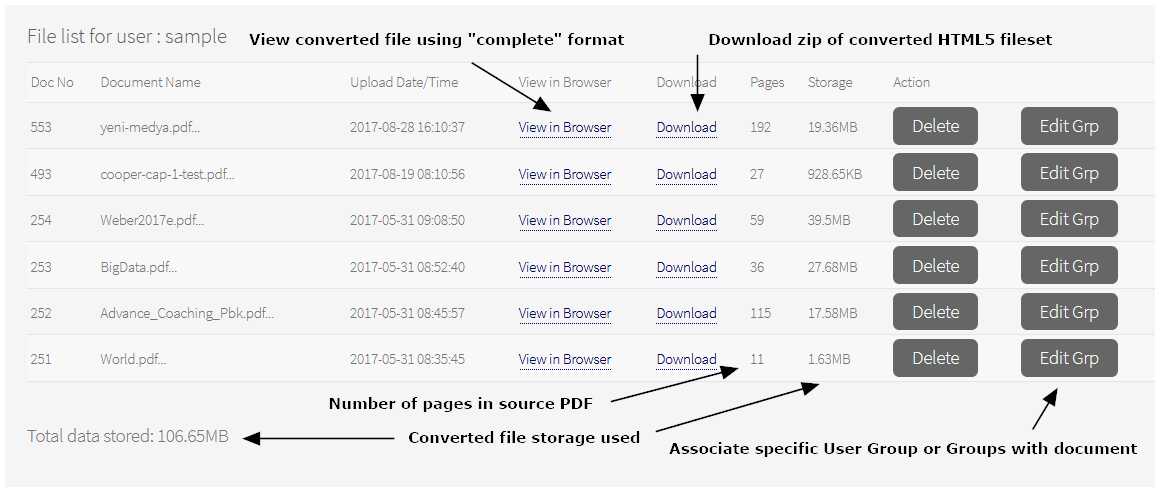
|
The file listing shows all the documents uploaded by the currently logged in user, in date order (most recent first). Links are provided to enable the converted files to be viewed in a separate tab, and for selected subscribers the option to download a zipped fileset of the HTML5 converted files is provided (this is a "Pro" service option). This fileset can then be unzipped and placed on a local device or server or transferred to our managed service, www.webdoxx.com, for display to end users.
When files are uploaded, they are converted to HTML5 format and stored in a folder as the converted files. Each time a file is uploaded it is assigned its own unique location and hence its own unique web link (URL). For bespoke services the re-use of existing URLs for file updates can be provided. Source PDFs are not retained - they are deleted immediately after the conversion process has completed. The storage utilized is provided for each line item, together with the total storage used by all items added together (important for specific service levels - exceeding the allocated storage may result in additional charges).
The Delete button enables all storage associated with the selected document to be deleted from the server, thus removing access to the document in question and releasing the storage space used. It is good practice to delete files no longer required, particularly if you are approaching your agreed storage limit.
The Edit Group button enables you to associate one or more User Groups with the selected document. As noted on the User Management page, access to a specific document or documents for a specific user is controlled by: (i) providing the user with the specific URL for that document (directly or via a menu or via an iframe that has the link defined within it or via a page re-direction); and (ii) by defining whether the document itself is set for PUBLIC access (no login required) or PRIVATE access (Login required). For PRIVATE files, access can be further controlled by specifying what Group or Groups of registered users are permitted to access that particular document. The Group setting is specified as ALL (access allowed for any logged in user) as the default. However, in many instances it is preferable to restrict access to a specific named Group, e.g. TEST01. Selection of the Group or Groups to be associated with a document is made via the EDIT GROUP button for logged in Corporate and Enterprise users. If the registered user is assigned as a member of Group TEST01 then they will be permitted to view any document that has been assigned to the Group TEST01, otherwise access will not be permitted. Bespoke templates may have one or more User Groups pre-loaded into their specification, so in this case separate Group assigment for documents would not be required.
Groups are created by the overall System Administrator - for all services other than Enterprise Level 2, this is carried out by our own team, depending on the service level you subscribe to. Typically one User group is assigned to each subscriber, but additional User groups can be provided on request (e.g. Course1, Course2, FinanceDept, Marketing... etc). Each of your users can then be associated with the Group or Groups that you specify for them and as a result, will have access to all documents that are members of that Group.
Control that limits access to a specific user or list of users is possible, though rarely used. This can, of course, be handled via the User Group mechanism, with the user or users in question being members of a very specific Group. It can also be built-in to the template used for accessing a document. Currently this is provided as an "on request" basis, and should include the list of registered usernames that access is to be restricted to.